Client Letter Templates
A template is a pre-defined letter that you can use over and over again to create individual letters for your clients. Templates contain variable markers that grab information from the return and place it into the letter, resulting in a customized letter for your client.
Master Templates
The following master templates have been included to cover basic e-file and paper filing tax scenarios:
|
Master Template |
Description |
|---|---|
|
Engagement Letter |
Spells out the business agreement between your firm and your client. |
|
Individual Tax Due |
For clients who have a tax balance due that will be paid to the taxing agency via direct debit or mail. |
|
Individual Refund |
For clients who expect a tax refund via direct deposit or mail. |
|
Cover Sheet |
Can be used for collating or filing purposes. |
|
Mailing Slip |
Can be used in mailing copies to your client. |
|
Organizer Letter |
Standard letter to be included with Organizer. |
|
Blank |
Fully customizable blank template. |
You can:
- Modify the Master Template to meet your business needs.
- Generate individual client letters from the template.
- Create new, customized templates for your business.
Template Parameters
- The program stores up to 20 templates in the Client Communication Manager (including the Master Templates).
- Template Names must be no more than 30 alpha-numeric characters (special characters are not permitted).
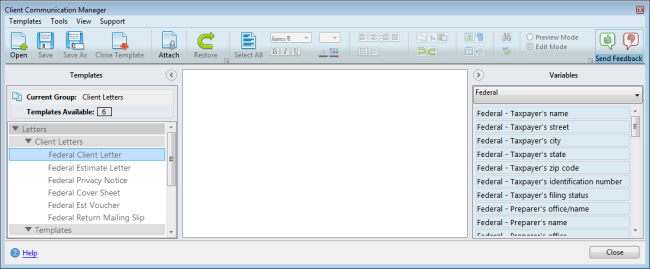
Client Communication Manager
Double-click any template to open it for viewing or editing.
Customizing a Master Template
Standard text editing and formatting tools are available on the Client Communication Toolbar. When the template is open in the Editor pane, you can work in the letter as you would in other text editors or word processing applications (such as Microsoft WordPad).
Customizations made to master templates will rollover from one year to the next.
To customize a master template:
- From an open return, click the Forms menu; then, select Client Letter.
The Client Communication Manager must be accessed from an open return in order to view Preview Mode or Variables. If the Client Communication Manager is opened from the Return Manager, Preview Mode and Variables will be unavailable. If you are unable to see the Edit Mode and Preview Mode radio buttons on the toolbar, either increase the size of the Client Communication Manager window by clicking and dragging an edge or corner or click the  to the left of the Send Feedback item on the toolbar. See Edit Mode vs Preview Mode.
to the left of the Send Feedback item on the toolbar. See Edit Mode vs Preview Mode.
- In the Templates pane, double-click the master template you want to use. (Master templates included are Engagement Letter, Individual Tax Due, Individual Refund, Cover Sheet, Mailing Slip, Organizer Letter, and Blank.)

Master Template, Federal Client Letter (Standard Letter)
- Make the changes you want to make in the Editor pane.
Edits made this way will be saved globally. This means that the edited template, when added to any future returns, will contain the changes that were saved. Thus, it is strongly recommended to only make generic edits that are not specific to any particular taxpayer. See Modifying Standard Letters for specific instructions on editing letters locally (per return).
- Click Save.
To create a custom template from the Blank template, you must use the Save As button and name it as desired. If you need to rename that template, select it, click the Templates menu, then click Rename, enter the new name and click OK.
- To attach the newly modified letter/template to the open return, click the Attach button on the toolbar.
- Close the Client Communication Manager when finished.
If at any time you would like to restore any Master Template to its default state:
- Open the desired template.
- Do one of the following:
- Click the Restore button on the toolbar.
- Click the Tools menu; then, select Restore.
- Right-Click the desired template; then, select Restore.
See Also: